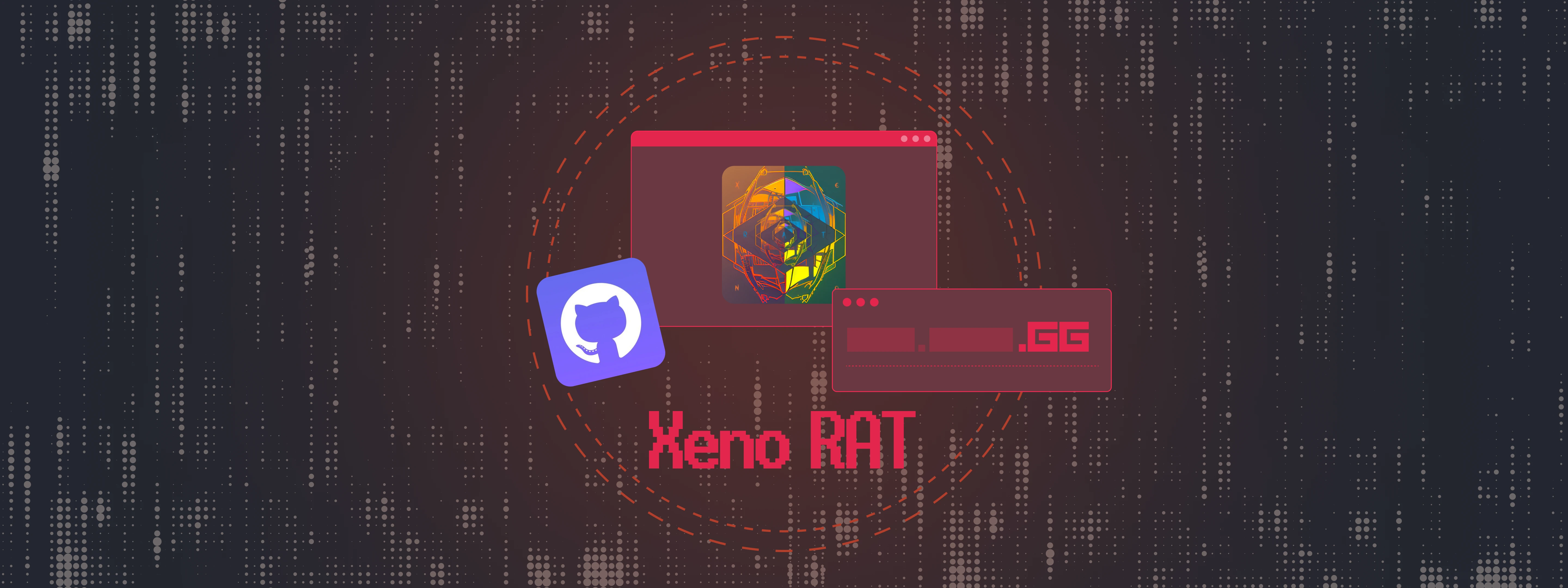Phishing Awareness
[A Complete Guide]
Email tricks, fake login portals, QR-code traps, and more. This consolidated guide shows the most common phishing tactics in 2025, with red flags, real examples, and step-by-step defenses you can put into practice immediately.

Phishing isn’t just “bad emails.” It’s a full attack chain that plays on urgency, trust, and routine. This guide centralizes what staff and everyday users actually face: shady messages, pixel-perfect fake portals, and QR-code bait. Each section mirrors real life with examples, red flags, and precise actions to stay safe.
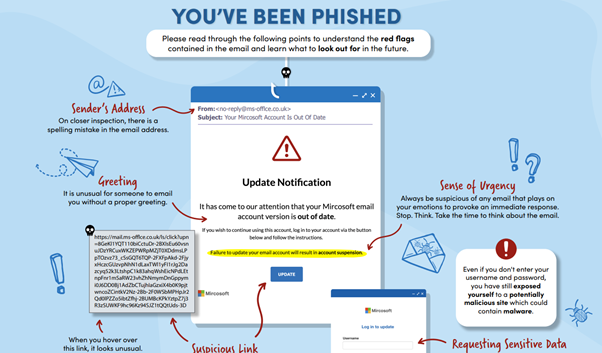
Phishing Red Flags — How to Spot a Trap
Phishing succeeds because it targets people, not systems. Whether via email, SMS, messengers, or LinkedIn, most campaigns reuse the same psychological levers.
How It Hooks You
- Urgency or Fear
“Your account will be suspended in 24 hours” → Forces instant reaction. - Authority & Familiarity
Branded logos, “IT Admin,” “Bank Support,” or “Government” veneer. - Convenience
One-click buttons, QR codes, or shortened links reduce scrutiny.
Red Flags to Watch
- Sender mismatch
Display name says Microsoft Support, but the real address isalerts@microsof-tsecure.co. - Language & tone
Awkward phrasing: “You are require to updated your informations.” - Suspicious links
Link text is fine, hover revealshttps://secure-payments.mybank.com.fakeurl.ru. - Unexpected attachments
.docm,.xlsm,.js,.vbs,.scr(often inside ZIPs). - Data or money requests
Credentials, MFA codes, gift cards, crypto, or “refund processing fees.”
Quick Checks
- Hover links (desktop) / long-press (mobile) to preview the true URL.
- Expand sender details — inspect the full domain, not just the name.
- If it’s urgent, don’t click — open a known bookmark and sign in there.
Real-World Example
Subject: [Action Required] Office365 Password Expiration
Your password will expire in 12 hours.
Please verify your account:https://office365support-authenticate.net/login
– IT Admin
Why it’s a phish: Non-Microsoft domain, invented urgency, generic sign-off, no prior notice.
What To Do If You Suspect Phishing
- Do not click, reply, or open attachments.
- Report to your IT/Sec team (or forward to
reportphishing@apwg.org). - If you clicked, change your password and ensure MFA is on.
- Consider a quick endpoint scan to be safe.
Key Takeaway — Message Red Flags
- Odd sender/domain or display-name spoofing
- Urgent/fear-based language
- Typos, tone off, inconsistent branding
- Hovered link doesn’t match the claimed site
- Attachments you weren’t expecting
- Requests for credentials, payment, or MFA codes
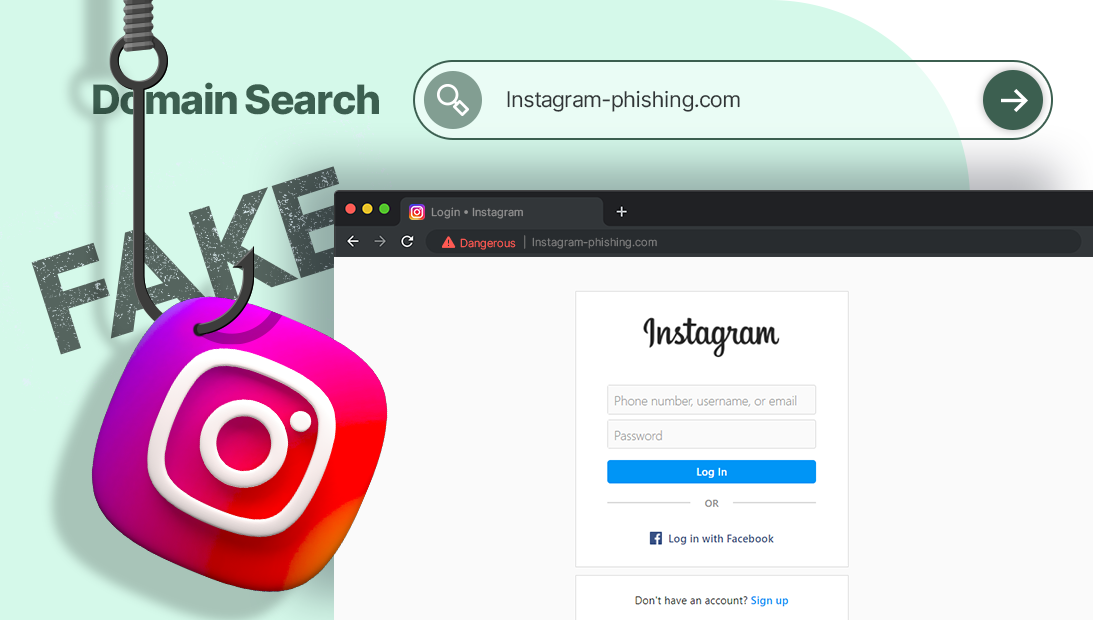
Fake Login Portals — Pixel-Perfect Credential Traps
The email is just the bait. The real trap is often a cloned login page designed to harvest usernames, passwords, and even MFA tokens.
How Attackers Build Them
- Site cloners (HTTrack,
wget) copy the real look & feel. - Proxy kits (Evilginx2, Modlishka) relay to the real site and snatch credentials/MFA in real time.
- Injected popups via malicious extensions or compromised pages mimic “session expired” prompts.
Common Delivery Methods
| Vector | What You See | What’s Really Happening |
|---|---|---|
| Email link | https://login-outlook-authenticate.com |
Clone on attacker’s domain |
| QR code poster | “Scan to check in / verify MyGov” | Redirect to fake gov/SSO portal |
| Browser popup | “Session expired. Login to continue.” | Injected HTML asks for credentials |
| MFA relay | “Enter the code” (after password) | Attacker proxies and captures the MFA token |
Six Clues You’re on a Fake Page
- URL off by a bit (
-auth,-verify,.xyz, or misspells). - Certificate issues (no 🔒 or warning flags).
- Design drift (fonts, spacing, footer links slightly wrong).
- Unexpected login prompts from emails/QRs.
- Multiple credential prompts (asks twice).
- Laggy/unreliable behavior (cheap hosting, broken images).
Pro Tip: Password managers won’t autofill on impostor domains — take that as a hard stop.
What To Do
- Manually type the known domain (bookmarks > search results).
- Use app-based MFA where possible.
- Report the phishing URL to IT/Sec to get it blocked org-wide.
Key Takeaway — Portal Red Flags
- Domain isn’t exactly right
- Cert warnings / no lock icon
- Visual inconsistencies vs the real site
- Login appeared after a random email/QR
- Requests password and MFA in one flow
- Slow or glitchy behavior
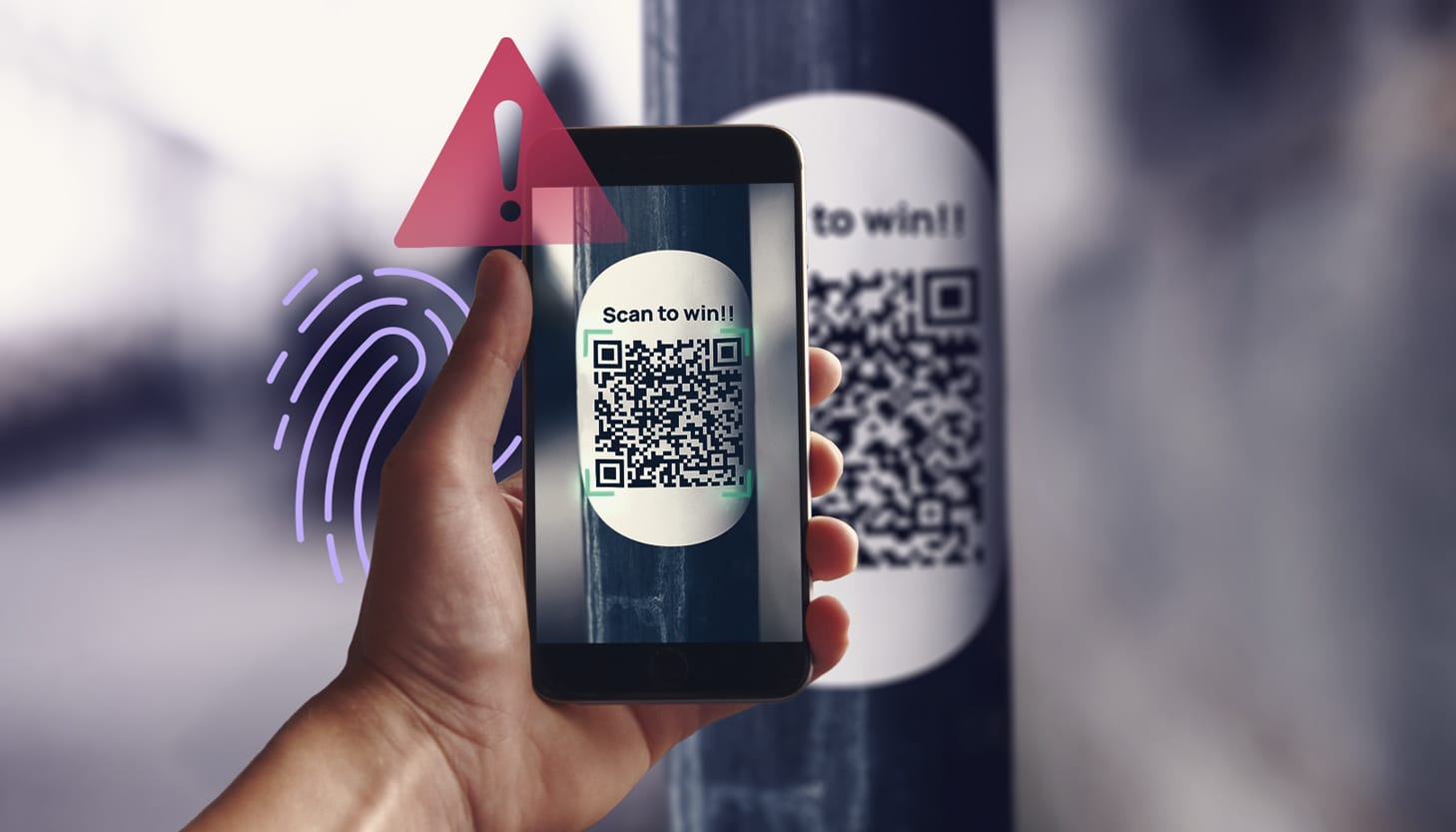
QR Code Phishing (Quishing) — “Scan to Be Scammed”
QR codes are convenient — and abusable. They hide the URL until after you’ve scanned, often on mobile, where inspection is harder.
Why It Works
- Bypasses filters (it’s just an image in an email/poster).
- Small screens make domains harder to verify.
- Contextual trust (restaurants, offices, deliveries) disarms users.
Real-World Patterns
| Attack Type | Example Message / Placement | Result |
|---|---|---|
| Email with QR | “Scan to verify Microsoft login” | Opens phishing site on phone |
| Office poster | “Mandatory training — scan here” | Fake SSO portal |
| Delivery label | “Track your package” | Payment/credential theft |
| Business card | “Scan for contact info” | Redirect to malicious site |
Red Flags & Mobile Checks
- Email contains only a QR image (no normal links).
- Random posters with QR in shared/public spaces.
- Shortened/masked URLs after scan.
- Immediate login/payment prompts.
Mobile tip: After scanning, long-press the link preview to inspect the full domain before opening.
What To Do
- Avoid scanning QR codes from posters/emails unless verified.
- For corporate devices, prefer mobile traffic inspection and domain allow-lists.
- Run periodic “spot the fake” awareness drills (safe vs suspicious posters).
Key Takeaway — QR Cheat Sheet
- Don’t scan untrusted QR codes
- Always preview the URL before tapping
- Never log in or pay from a QR link you didn’t initiate
- Short links + odd domains = walk away
- Report suspicious QR posters or emails
Final Thoughts
Phishing evolves, but the defenses stay simple: pause, verify, report, protect.
Use password managers, enable MFA, and treat unexpected prompts — email, portal, or QR — as hostile until proven safe.
Share this guide with colleagues, friends, and family. Awareness is your strongest first line of defense.